FAQ'S, LATEST NEWS!, QUESTIONS & ANSWERS, TIPS & TRICKS, UNIQUE FINISHES
REFRESH THE SITE
RELOADING OR REFRESHING (SAME THING) THE WEBSITE.
I Make Changes to the Website Almost Daily, So You May be Looking at a ‘Cached Page’, Which is Stored Information.
If You Want to See the Latest, Most Current Site Information and the Most Streamlined Checkout, it’s Almost Always a Good Idea to ‘Refresh’ or ‘Reload’ the Page. But, a Simple ‘Right-Click and Reload or Refresh’ Doesn’t Always Clear the Cached (Stored or Outdated) Information.
Here’s How to Use the “Hard Refresh” Command on Your Internet Browser: (Works on Any Website)
On a Windows PC: When You Are Logged Into Your Browser, Press Ctrl+F5 (Hold Down the “Ctrl” Key and Then, While Still Holding it, Press the “F5” Key on Your Computer’s Keyboard). You Should See Your Browser Screen Refresh Instantly.
On a Mac: When You Are Logged Into Your Browser, Press Command+R (Hold Down the “Command” Key and Then, While Still Holding it, Press the “R” Key on Your Computer’s Keyboard). You Should See Your Browser Screen Instantly Refresh With All the Latest Information.Note: If You Have Items in Your Cart, This Process Will Likely Empty Your Cart. And, You May Have to Log-In Again.